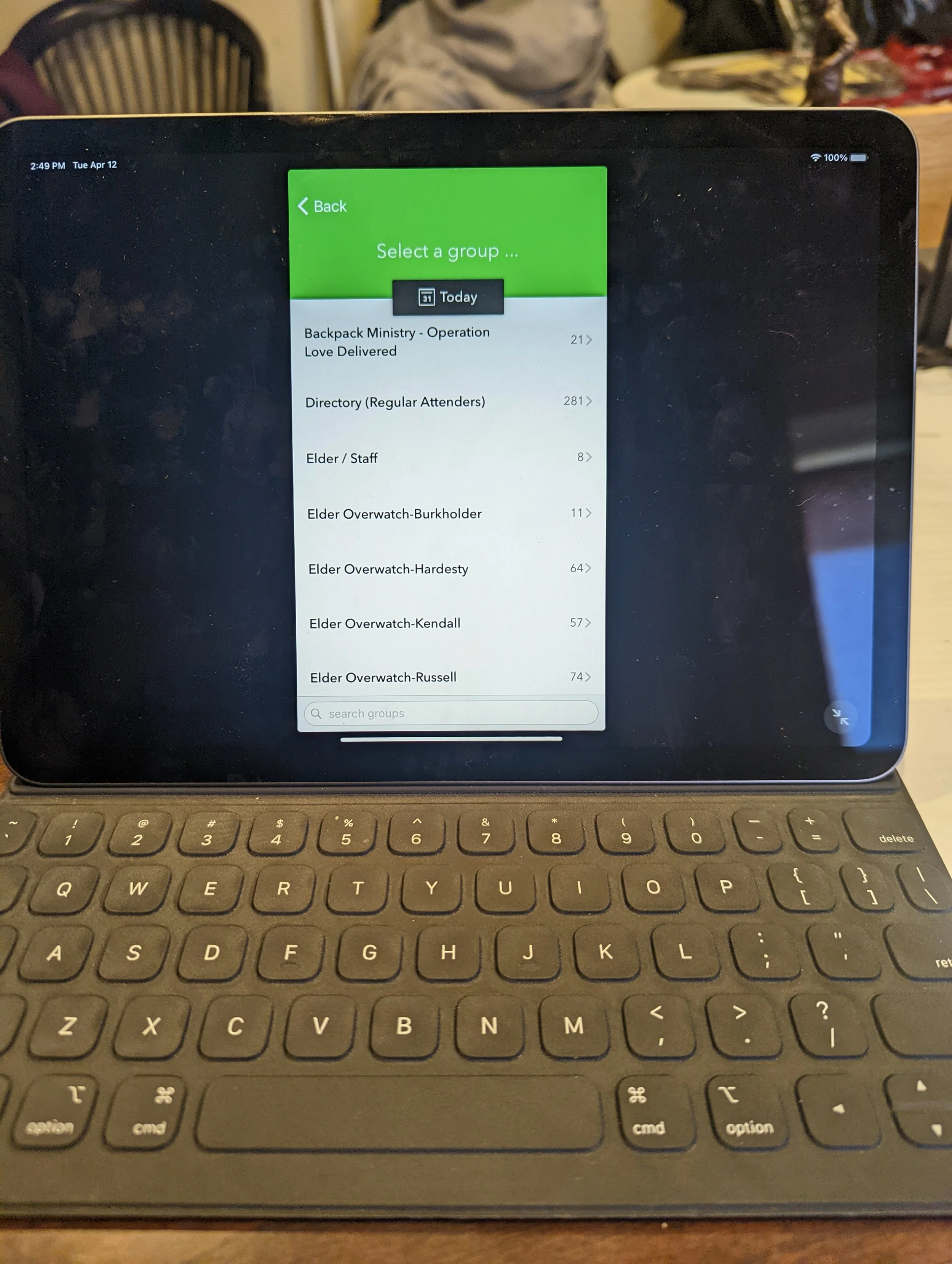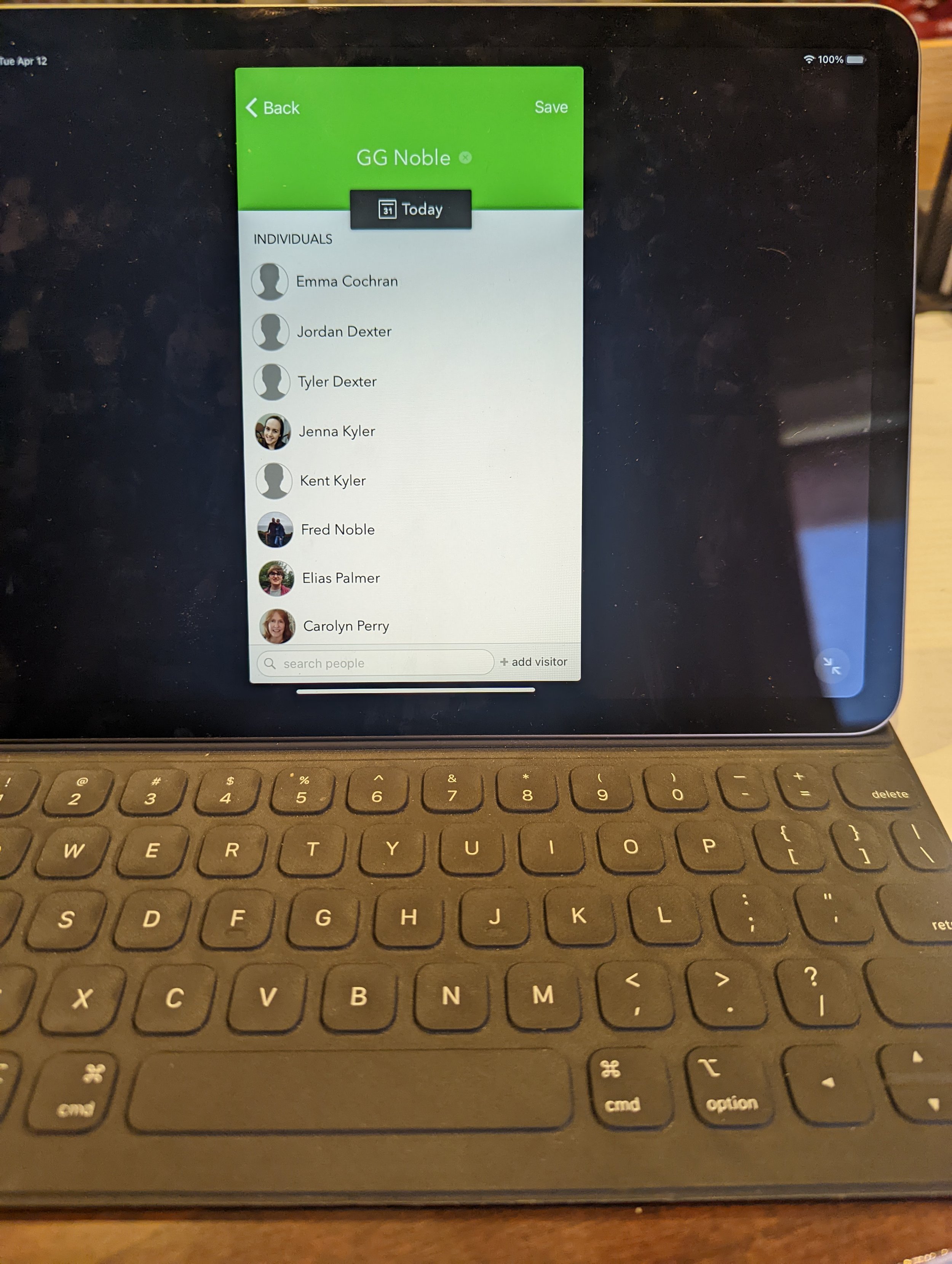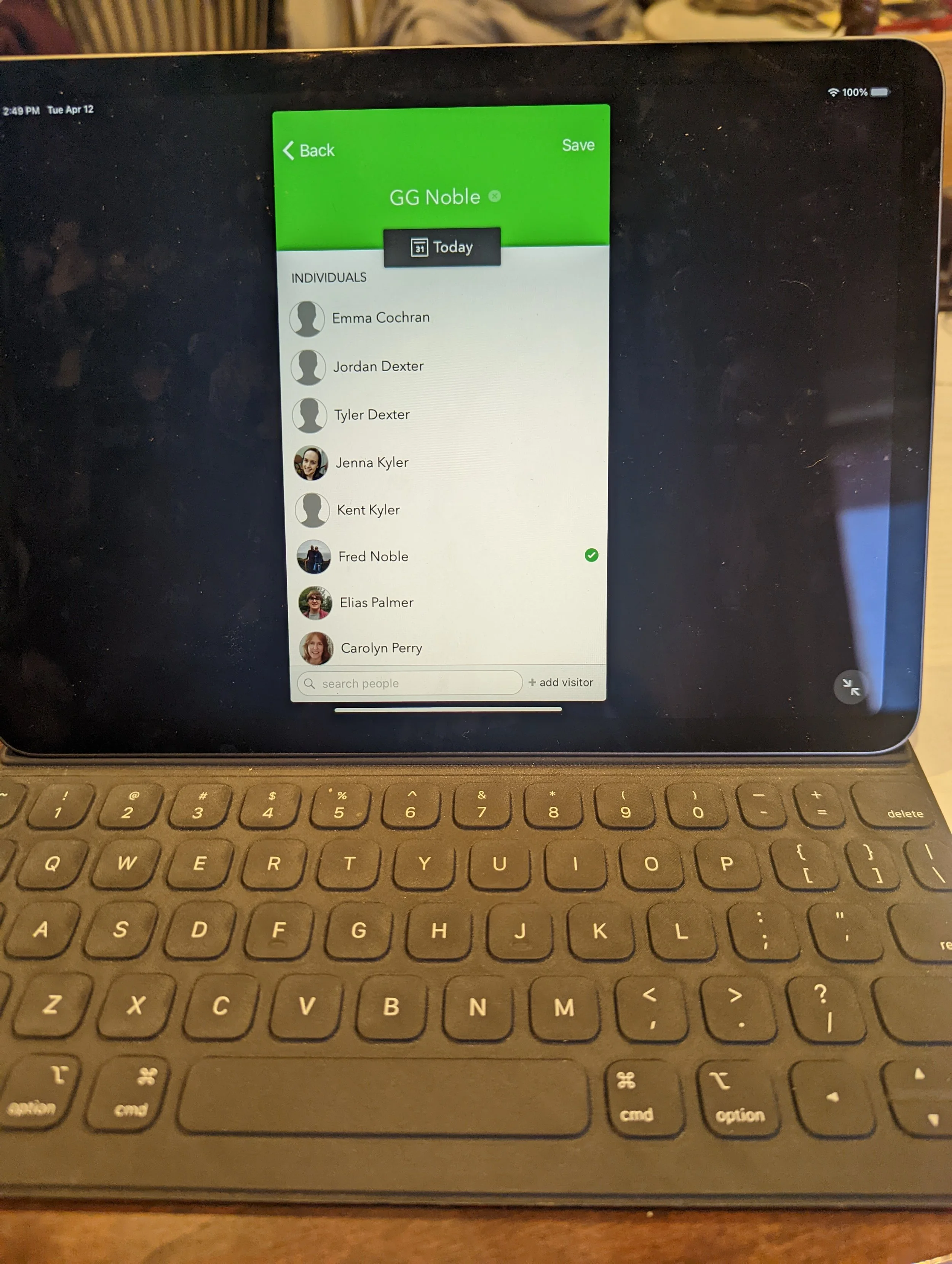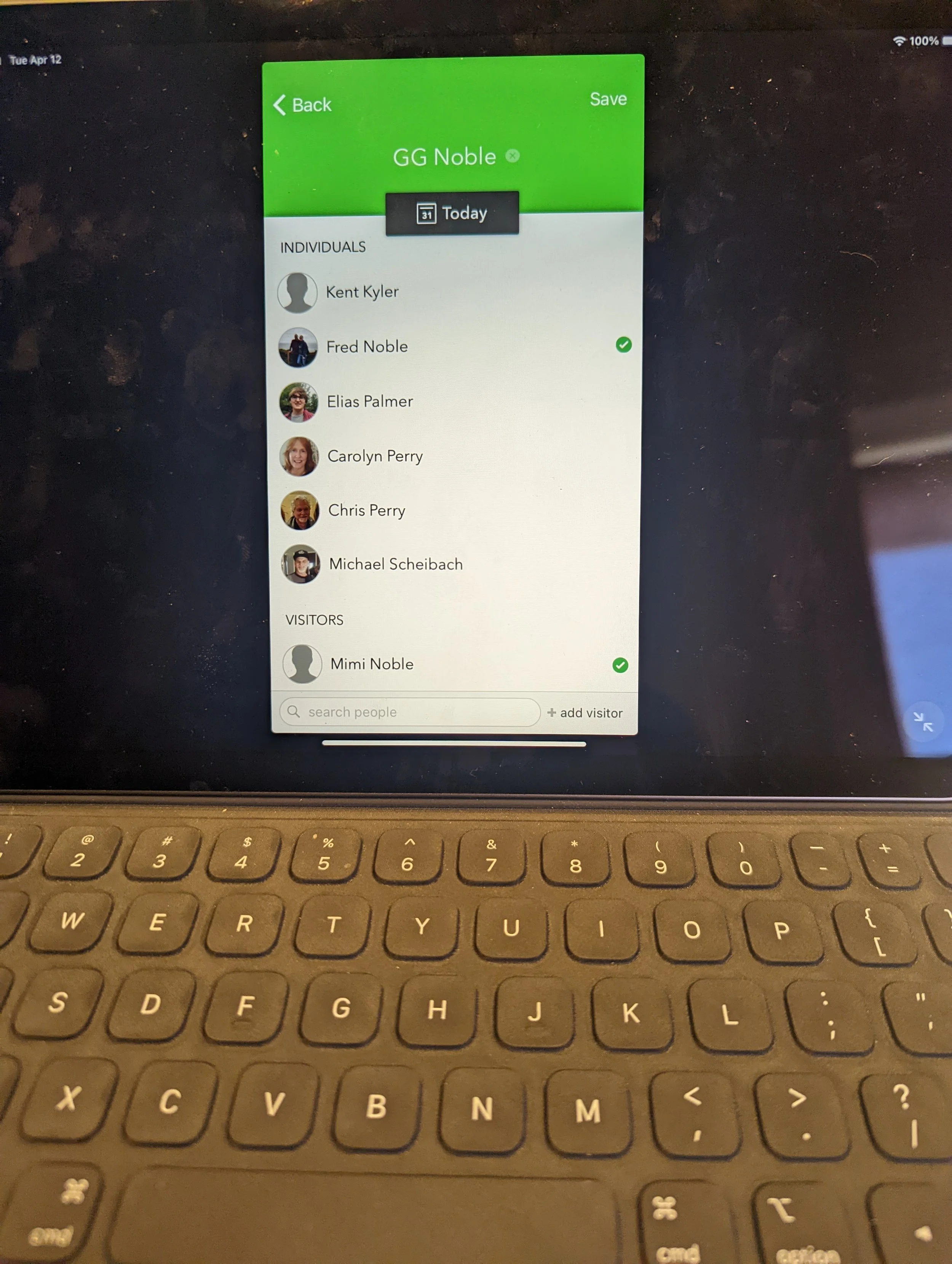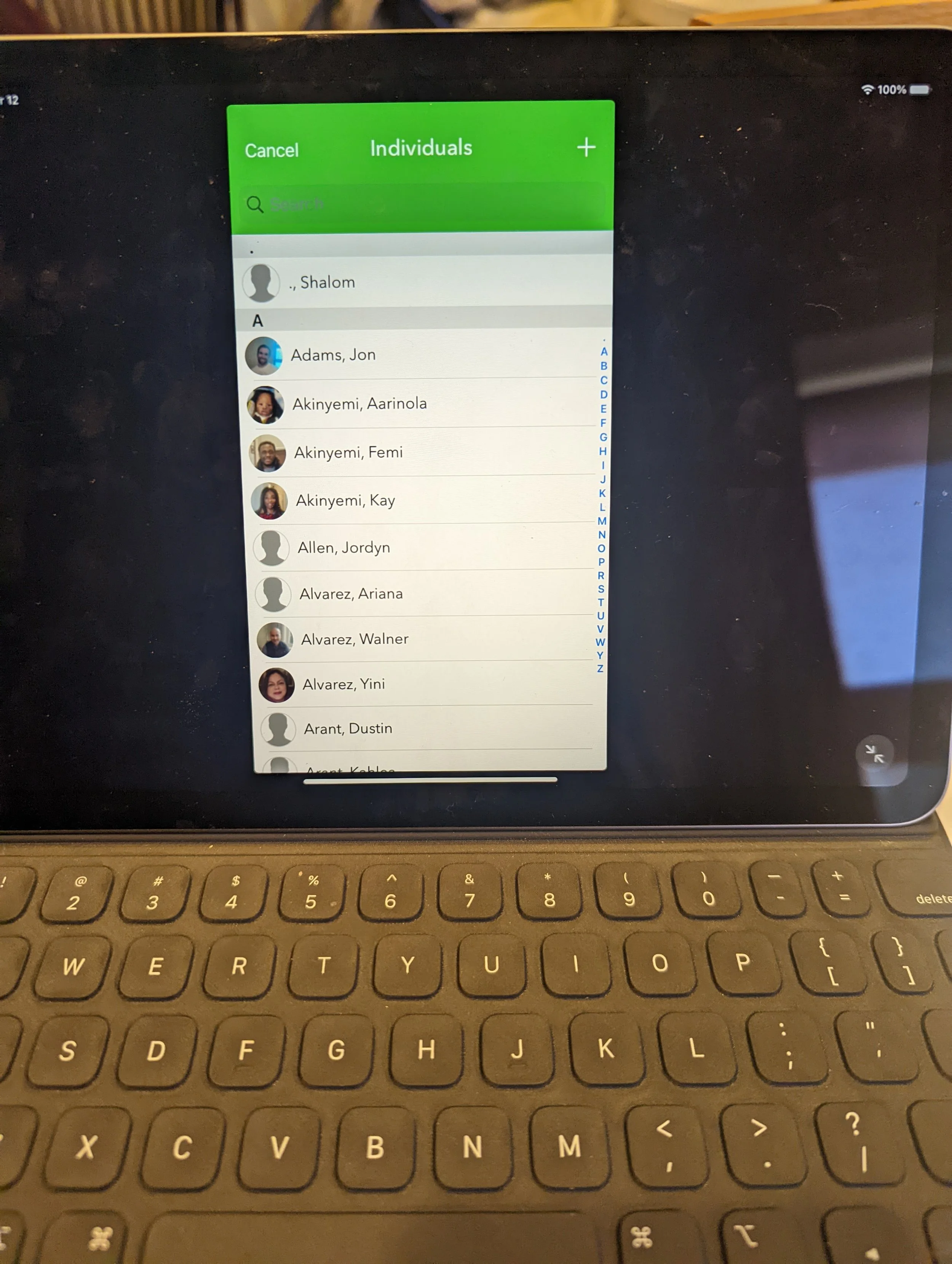How to Take Attendance in SimpleChurch
When you are meeting in your groups, it is important to capture the attendance. In discipleship, one of the key ways to ensure someone is being discipled is to follow their presence in groups.
Acts 2:42 - And they devoted themselves to the apostles' teaching and the fellowship, to the breaking of bread and the prayers.